How to Create Cricut ID and Connect to a Computer?
Cricut machines are the most stunning and powerful DIY machines. These machines are the best companions for beginner and pro crafters who want to get brand-like project results.
Plus, these machines are easy to use and offer a plethora of amazing features. Cricut machines offer a great user experience as it is very easy to use. With the help of these machines, you can create various DIY projects like stuffed animals, hoodies, t-shirts, shoes, purses, and others. But, before you start using the Cricut machine, you need to connect Cricut machine to computer. For beginners, the process can seem complex, though it is very easy. Hence, to help you connect your Cricut machine, this blog post will tell you to create a Cricut account and every other essential info.
Step 1: First, Create a Cricut Account
There are two ways to create a Cricut account. First, you can create the account on the website and, second, in the Cricut Design Space app. Below, learn both methods.
Method 1: From the Cricut Official Website
- First, visit the Cricut official website on your computer browser.
- After that, click on the Sign in option on the website.
- Then, the sign-in box will open on the screen; click on the Create Cricut ID option.
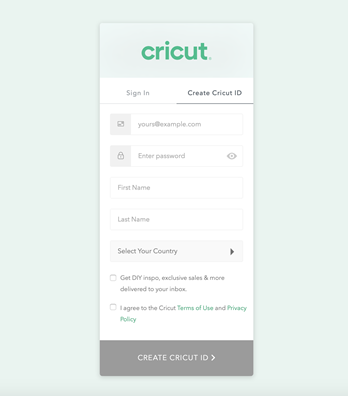
- Now, in the create ID field, you have to enter the email, password, name, select country, and agree with the Cricut terms and conditions.
- Once that is done, click on the option of Create Cricut ID.
- After that, your Cricut ID will be ready to use.
- Now, you need to type the ID and password and access your Cricut account.
Method 2: Create a Cricut ID on the Cricut App
- Access the Cricut official website on your device and go to the Apps section.
- And then, download and install the Cricut Design Space app from the website.
- Once the app is installed, open it on your device.
- When you launch the Cricut app, it will ask you for the account password and ID. (Click on Create a Cricut ID option.)
- In the new window, you have to enter all the essential details like name, email, password, and others into their specific field.
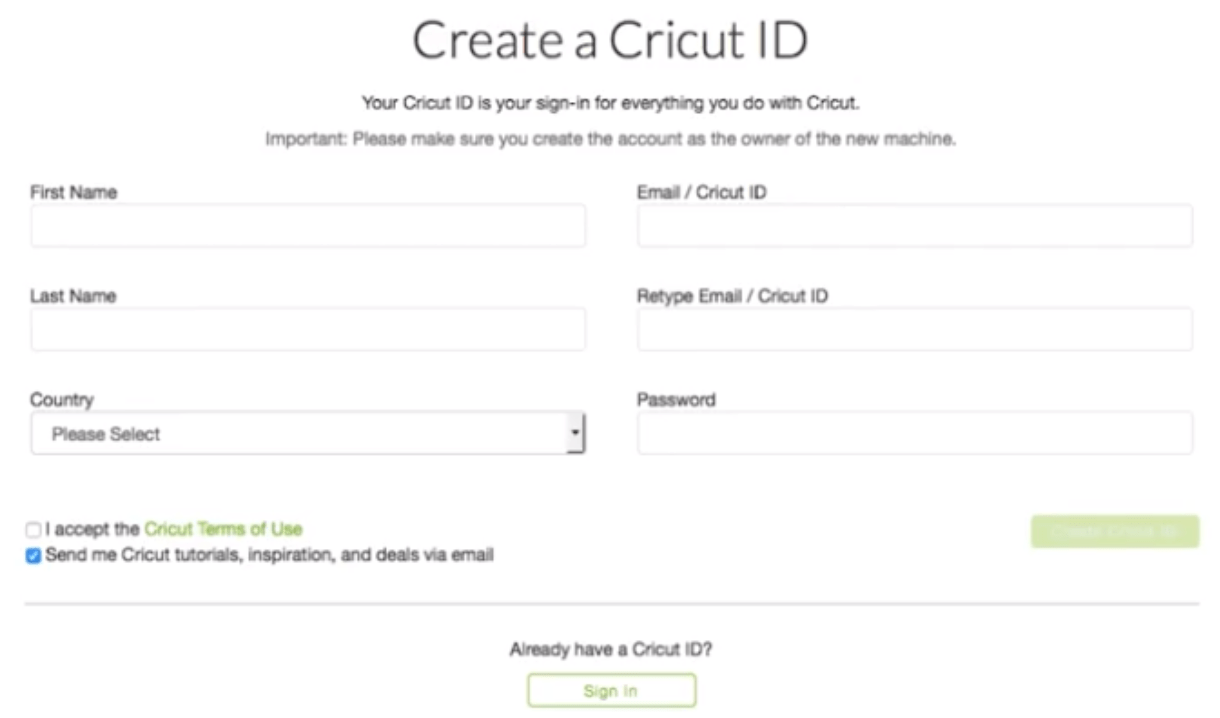
- Also, agree with the Cricut terms and conditions by clicking on the checkbox next to the agreement.
- Next, select the option of Create User ID.
- On the next screen, you will see the message that your Cricut account has been created.
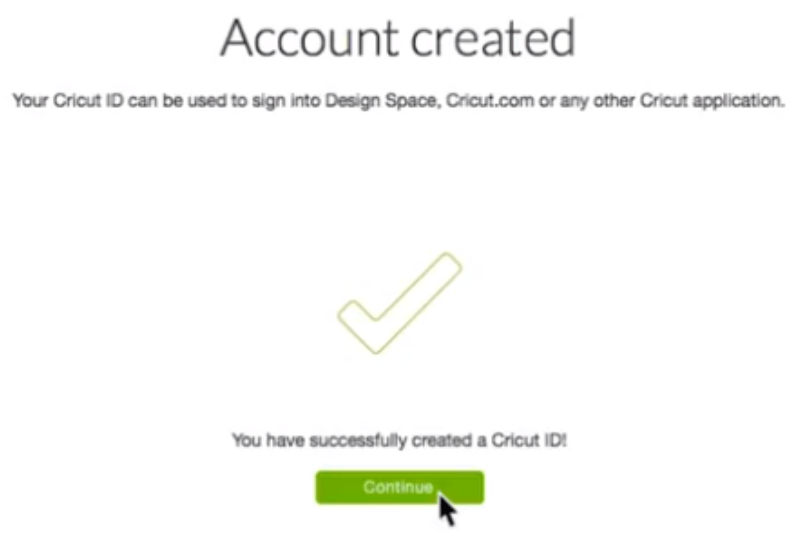
- Click on Continue to sign into your account.
Step 2: Connect the Cricut Machine to a Computer via Bluetooth
If you want to connect Cricut machine to computer and start using it to create amazing projects, then you have to connect it via Bluetooth. Here is the complete process to connect the machine via Bluetooth on Windows and Mac.
For Windows
- On your Windows system, access the Settings window.
- After that, click on the Devices option.
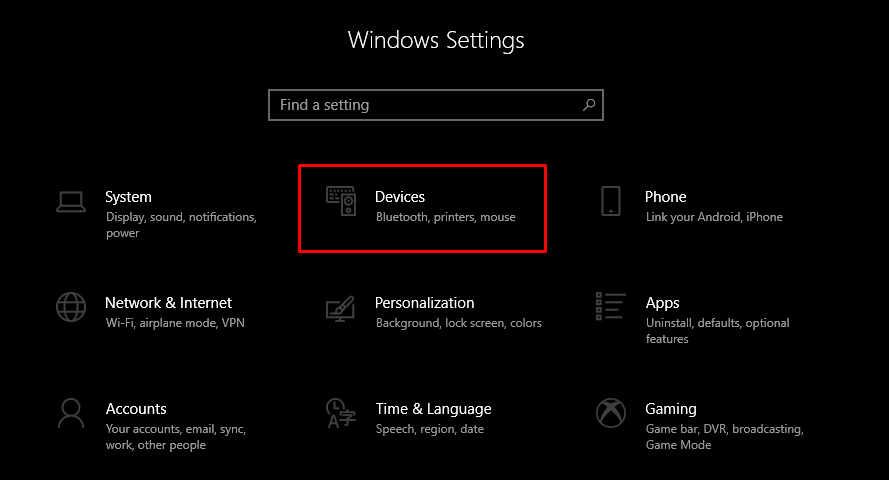
- And then select the Add Bluetooth or other device after ensuring that the Bluetooth toggle is ON.
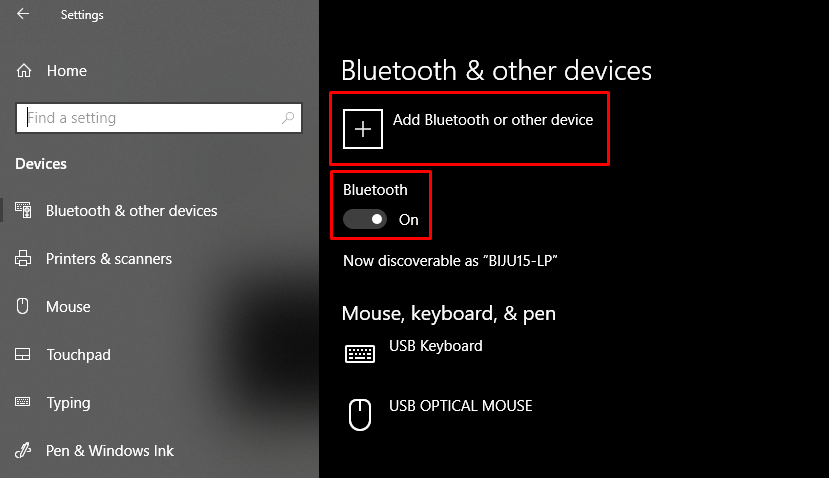
- On the next screen, click on the Bluetooth option and then wait for a while to see your Cricut machine name.
- When you see the name of your machine, select it.
- If a prompt asks you to enter the PIN, then type 0000.
- Lastly, click on the Connect option to complete the pairing.
For Mac
- Initially, go to the System Preferences window by clicking on the Apple menu.In the System Preferences window, choose Bluetooth.

- Turn on the Bluetooth if it is off, and when it shows your Cricut machine name, then click on it.Afterward, enter the code 0000 and then choose the Pair option.
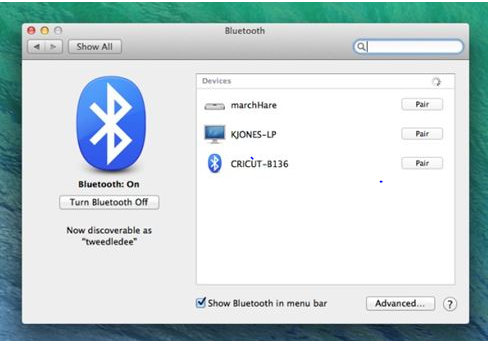
- Finally, the pairing of both devices will be complete.
Step 3: Complete the Connection Process
Once you have installed the Cricut Design Space app, created an account, and connected the devices via Bluetooth device, you can complete the connection process. Here is how you need to do that.
- Firstly, you have to double-click on the Cricut icon on your computer to launch.
- After that, it will ask you to sign in with your Cricut account and enter the account credentials to access the account.
- Next, choose the option of Cricut New Machine Setup.
- After that, your computer device will search for the Cricut machine you want to connect.
- Choose your machine name from the result.
- Now, this process will connect Cricut machine to computer through the Design Space app.
- Finally, you can ensure creating eye-catching DIY projects with your machine.
Conclusion
Above, you got to learn about the complete methods to create a Cricut account on the website and design app. Also, to connect your device to a computer, you attain the knowledge to connect the machine via Bluetooth and download the Cricut Design Space app. You can easily connect Cricut machine to computer, even if you are a beginner. If you have any further issues, then you can contact the Cricut support team to get any help around the clock. So, what are you waiting for now? Set up your Cricut machine and give new wings to your creativity and crafting passion.
Frequently Asked Questions
How to Create Cricut ID on a Computer?
The follow-up steps will help you create the Cricut ID.
- Firstly, open a browser and go to the sign-in page of Cricut.
- And then, click on the option of Create a Cricut ID.
- Afterward, enter the name, email, password, and other details into their field.
- Also, click on the checkbox next to the terms and conditions of Cricut.
- Next, click on the Create Cricut ID option.
- Finally, the Cricut ID will be complete and will be ready to use.
- Use the Cricut ID to open your account.
How to Connect Cricut Machine to Computer?
The following process will help you connect any Cricut machine to your computer.
- First of all, you have to unpack your Cricut machine and turn it ON.
- After that, complete the Bluetooth pairing of the Cricut machine to your computer.
- Next, on your computer device, download and install the Cricut Design Space app.
- Once the download is complete, open the Cricut app and sign in with your account.
- Then, connect your machine and start using it.
How to Download Cricut Design Space on a Computer?
Here is the process you have to follow to download the Cricut app on your device.
- On your computer, go to the cricut.com/setup option.
- Then, go to the Cricut Design Space option and click on Download.
- After that, the download process will begin in the browser.
- When the download is complete, click open the file and install it.
- Follow the instructions to complete the setup process.

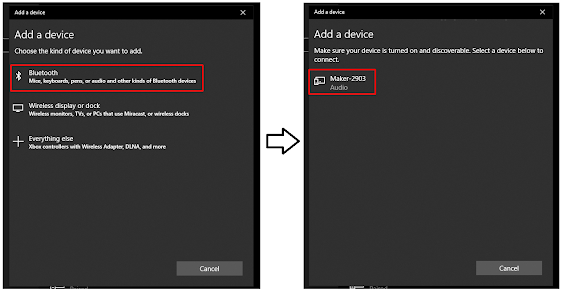

Comments
Post a Comment