How to Connect a Cricut Maker 3: A Guide for Mobile/Computer
Do you want to set up a Cricut
Maker 3 at home? Are you searching to learn how to connect a Cricut Maker 3? If that is the case, then you have
reached the right place. This is an outstanding machine and one of the latest
models. It needs to be connected to a device, either via Bluetooth or USB
cable. In this blog, I am going to explain how to connect the machine to
different compatible devices.
To use this crafting machine, you
will also need to download the Design Space app. Once you’ve connected the
machine to a device and downloaded the app, your machine will be ready to use.
System Requirements for Using the Cricut Application
Before you start to learn how to connect a Cricut Maker 3 to your
phone or computer, it is important to know the features and specifications your
device should have. If you are using a computer, these are the features it
should have.
●
If you are using a computer, it should be Windows 10 or later
versions. Its CPU should be Intel Dual-Core or equivalent.
●
In the case of a Mac computer, it needs to be macOS 11 or later,
and its CPU must be 1.83 GHz.
●
The computer needs to have at least 4GB RAM with 2GB free disk
space.
●
To be able to connect a machine to your computer, it has to have a
USB port or Bluetooth.
●
To work the app smoothly on your computer’s screen, it needs to
have a minimum resolution of 1024 x 768 pixels.
●
The computer should have a strong broadband connection to use the
app. It should have a minimum download speed of 2-3 Mbps and uploading speed of
1-2 Mbps.
●
The storage space for the computer will depend on the requirements
of your projects.
How to Connect a Cricut Maker 3 to Windows?
Once you have learned and checked
the features of your computer, make sure that it is compatible with the
machine. To connect the machine to your Windows PC via Bluetooth, follow these
steps:
- First,
press the power button on your
machine and hold it until you turn on the machine.
- Next,
ensure that the machine is within the 10-15 feet range of the computer.
- Then, go
to the Bluetooth settings on your computer and turn it on.
- After
that, click on Add Bluetooth or
other device and then select the Bluetooth
option.
- Now, the
computer will detect your machine. You have to select it, and the machine
will connect to your computer.
How to Connect Cricut Maker 3 to Mac?
If you have a Mac instead of a
Windows computer, it’s equally good for a machine. You can connect the MacBook
to your machine using Bluetooth. Here is the process for the connection.
- Just
like with a Windows computer, you have to turn on the machine by pressing
the power button to initiate
the connection.
- Again,
keep the device within 10-15 feet of your machine.
- Then,
open System Preferences on your
computer and then Bluetooth.
- Next,
turn on Bluetooth if it is not on already.
- Now,
look for the machine and click on it when you see it.
- The
cutting machine will be connected to your MacBook.
How to Connect a Cricut Maker 3 to a Phone?
You can use a phone instead of a
computer to use it with the machine. Just like a computer, you can connect your
phone to the machine with the help of Bluetooth. The steps for the same are
written below:
- First,
turn on the machine and keep it within 10-15 ft from the phone.
- Then, go
to the settings on your phone
and turn on the Bluetooth.
- Now,
search for the machine and tap on it upon seeing it.
- You will
find the machine paired in no time.
- To check
the connection, open the Design Space and go to the New Product Setup. You will find the machine paired over
there.
Conclusion
In this post, you saw how to connect a Cricut Maker 3 to your
phone and computer. In the beginning, you need to know the system requirements
for your device. You saw how you could connect your Windows or Mac computer.
Apart from a computer, you can also connect a phone to your machine. After you
connect your machine to your operating system, you will need to download the
Design Space software. Once you log in with an account on your app, you will be
ready to use the cutting machine to make beautiful projects.
FAQs
Why Do I Need to Connect Cricut to My Computer?
To work on any crafting machine,
we need to connect it to a device. It does not necessarily have to be a
computer; it can be a mobile phone, too. The connection is important because
only after you connect the machine to a device are you able to control and use
the machine with the help of the Design Space app. Also, the design you make on
the software needs the connection to be cut on your crafting machine.
Can I Connect
Cricut Maker 3 Using a USB Cable?
Yes, Cricut Maker 3, like most of
its Cricut machines, has two options when it comes to connecting it to your
device. One option is the Bluetooth connection, but if you want, you can use a
USB cable. To connect them via USB, you have to take a cable and connect it to
the machine and device at both ends, and the connection will be done.
How Can I Reset My Cricut Maker 3 for Bluetooth Connection?
Resetting a Bluetooth connection
for your machine is easy. The simplest way is to disconnect the machine from
the electric outlet and wait for about 20 seconds. Then, the machine will be
connected back to a power source, and the reset will be complete. The other
option is to go to the connection setting and click on the machine model while
the device is connected. You will have to unpair the machine and wait for some
time. Then, connect it back, and the connection will be reset.




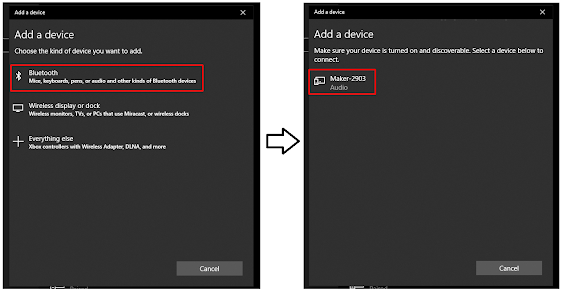

Comments
Post a Comment