How to Add Fonts to Cricut Design Space on Windows/Mac?
Do you want to learn how to add fonts to Cricut Design Space on a computer? Well, there are a plethora of fonts available on Design Space. You can access them anytime you want, but some people prefer to add their own fonts to their crafts. Hence, one needs to know how to add these fonts to the Cricut app. However, if you have a membership to Cricut Access, then you will have greater access to a wide range of fonts.
Depending on choice and
adding a personalized touch to projects, some users may want to use a
particular font that is not available on Design Space. In this case, they will
need to add the font to the Cricut app. In this blog, you will find the methods
to upload fonts to Design Space. This guide will explain the steps for Windows
and Mac so you can add a personal touch to your crafts.
Where Can You
Find Fonts?
In the era of the
internet, we can get anything we want. However, there are various platforms
available on the internet from where you can access eye-catching fonts. A few
examples of such platforms are fonts.google.com and dafont.com. These websites
offer free fonts, and some of them are high quality and beautiful. However,
most fonts are only available for personal usage, meaning you can use them in
your projects only, not for commercial use. For commercial purposes, you must
have a license.
While searching for
cuttable fonts, make sure you choose fonts that are easily cuttable width
cleaner cuts. In the picture below, you can see an example of fonts with smooth
edges. We like the second font as the Cricut blade will take a long time to cut
the edges, and it will pivot to cut the rough edges easily.
How to Add
Fonts to Cricut Design Space on Windows?
Downloading fonts on
Windows computers is straightforward. To learn how to add the fonts to your
Cricut software, you have to follow the steps mentioned below:
- Open the browser on your desktop computer, and
download the fonts from the internet. You can visit fonts.google.com and dafont.com
to download the fonts.
- After this, move to the Downloads folder and look for the downloaded fonts file.
- Check if the file is compressed into a .zip file.
- Then, right-click on it and select the option Extract to extract the zip file.
- Afterward, right-click on the Font File.
- Finally, install the fonts on your computer.
Note: In case
you are asked to allow the program to make changes to the computer, select Yes to proceed.
So, you have now
installed the fonts on your Windows computers, and they can be used on your
Cricut software.
How to Add
Fonts to Cricut Design Space on Mac?
Finding fonts on the
internet is not a problem, but adding them to the Design Space is a little
tricky. However, with these step-by-step instructions, you can easily add the
fonts on a Mac computer, and then you can upload them to Design Space.
- Open the browser and download the fonts (same as
earlier).
- Then, double-click the zipped file to unzip it.
- In the finder window, you need to double-click the
font.
- Afterward, hit the Install Font.
Finally, you have
downloaded and installed the font, and it can be used on your Cricut Design
Space.
Troubleshooting
Font Issues in Design Space
Users can encounter many
issues, including downloaded fonts but
not visible in Cricut Design Space. Such issues can appear while
downloading or after downloading the fonts. However, you can solve fonts
related issues quickly with the below fixes:
Fix 1: Search
Font Name in the Search Bar
Ensure you have set the
All fonts or system fonts filter. It should not be only set for Cricut. Once
done, type the font name into the search bar. Then, hit the enter. After that,
your font will definitely appear if it is available.
Fix 2: Restart
Cricut Design Space
If the first fix did not
work for you, then you can restart the Design Space. For this, you just need to
quit the app and then open it again. We hope you will get your problem solved.
If not, then try the last method.
Fix 3: Restart
the Computer
The last fix is to
restart your computer. If you are certain that you have installed the fonts
correctly, then you must restart your PC.
Conclusion
In summary, the guide
explained how to add fonts to Cricut
Design Space. You can download the fonts for free from fonts.google.com and dafont.com.
Besides, many platforms offer fonts for free, and you can always search for
them on Google. However, you can easily download the fonts and install them on
your Windows and Mac computers with this simple guide. Once you install the
fonts, you can access them anytime on the Design Space app. Also, we have given
some fixes to solve issues you might encounter after the installation of fonts.
FAQs
Question 1: How
can I get system fonts on Design Space?
Answer: To
get the fonts on the Design Space app for Windows/Mac, follow the steps below:
- Open the Design
Space app canvas and click on the Text.
- On the next screen, you will see the Text Edit bar.
- Then, select a font first or type the text first.
- Hit the font drop-down menu and then hit the System index. Here, you will find
the font list only installed on your computer.
- Choose the font you want to use.
Question 2: How
to add Dafont to Cricut Design Space?
Answer: You
can download the fonts from the Dafont website, which is a free website. Read
the steps below to add fonts to the Design Space app.
- Select the free fonts.
- Hit the Download
button for the fonts you want to download.
- Then, install the fonts on your computer.
- Afterward, you must reload the page and use Control + R.
- Then, search for the new fonts available on
CDs.
Question 3: Can
I use downloaded fonts in Cricut Design Space?
Answer: Absolutely,
yes! There is no problem in using the downloaded fonts on your Design Space.
After downloading the fonts, you just need to install the same on your system.
Then, you can add the fonts to your Design Space app and use them in your
Cricut projects. This way, you can add a creative touch to your projects.
Source URL: - How toadd fonts to Cricut design space
Visit : - Cricut.com/setup



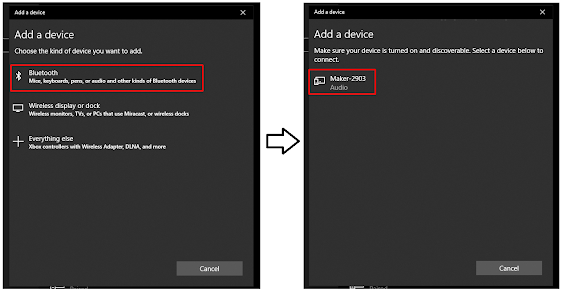

Comments
Post a Comment